Issue Rooms
Issue Rooms are heads-down spaces (Slack channels) where your team can collaborate on issues.
⚡️ Issues with Issue Rooms are closed 184% faster.
How it works:
💬 Chat freely in your Issue Room.
🔄 All messages sync back to your issue.
🚮 We’ll archive the channel when your issue is closed.
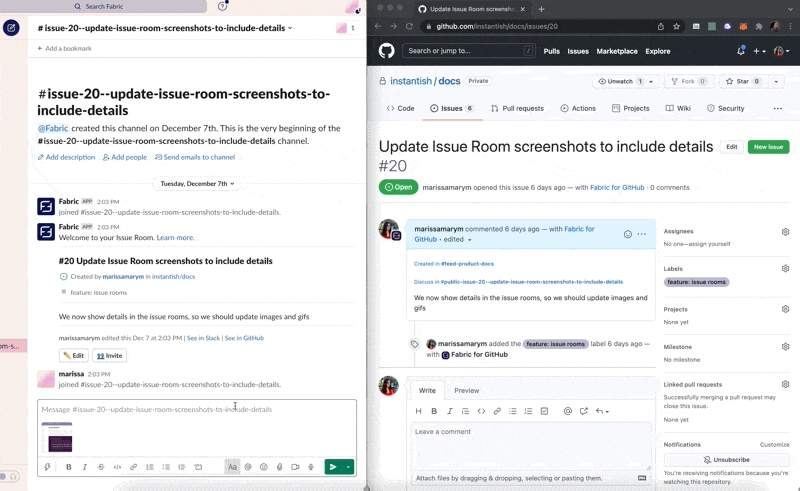
Creating Issue Rooms
Creating Manually
You can create an Issue Room on any issue by clicking on the Create Issue Room 🛋 button on the issue message.
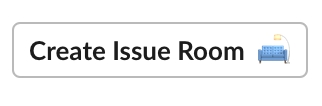
If your issue message is collapsed, you can see this button on the issue detail modal.
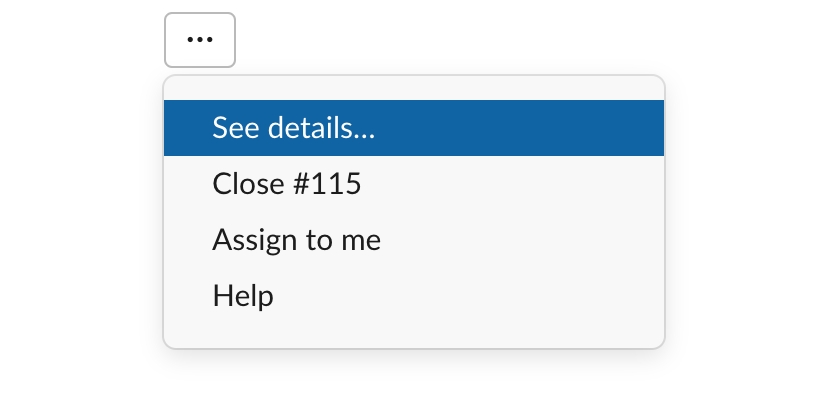
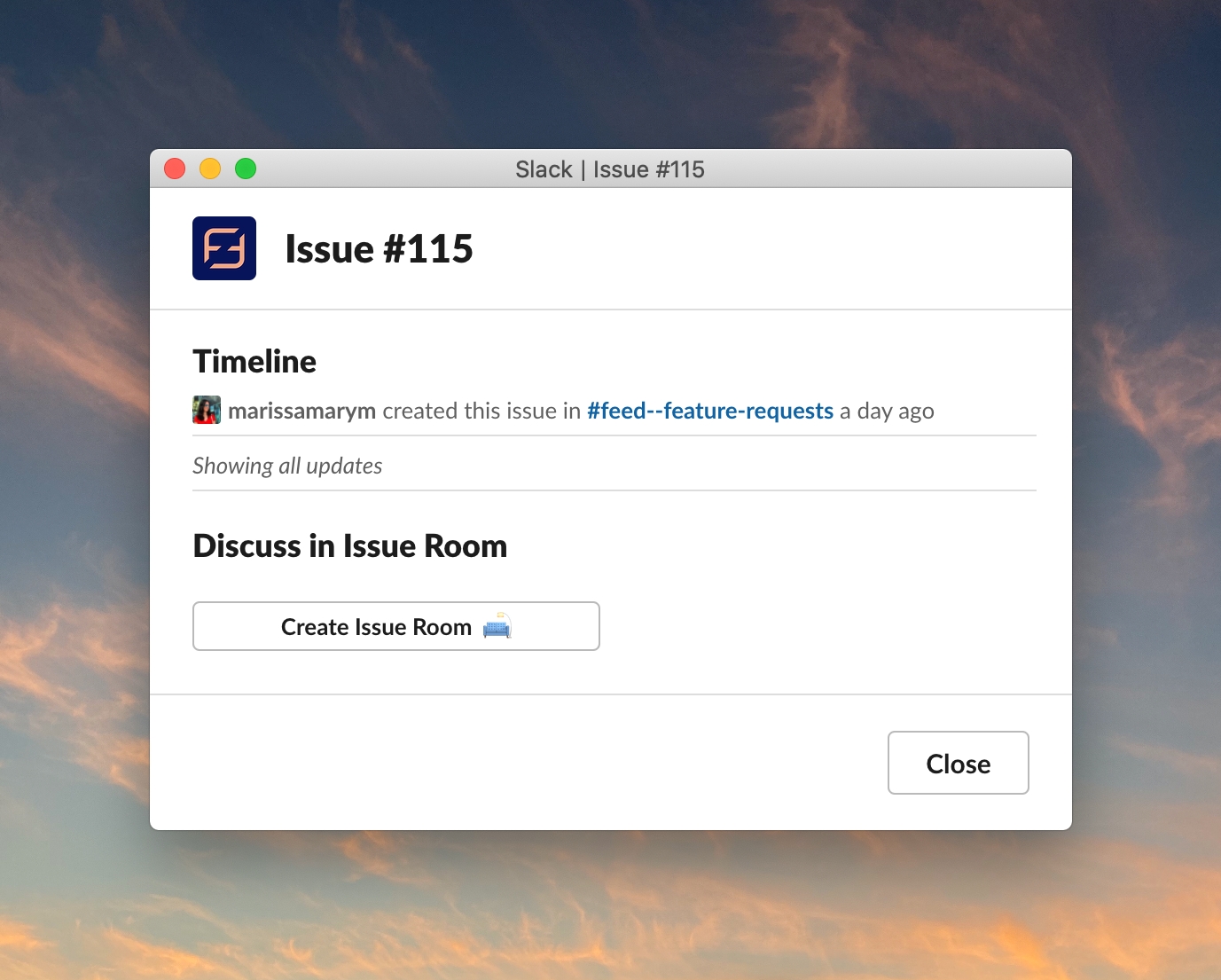
Fabric will create the Issue Room, attach it to the bottom of the issue message, and add a link to the top of the issue body in GitHub.
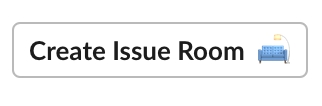
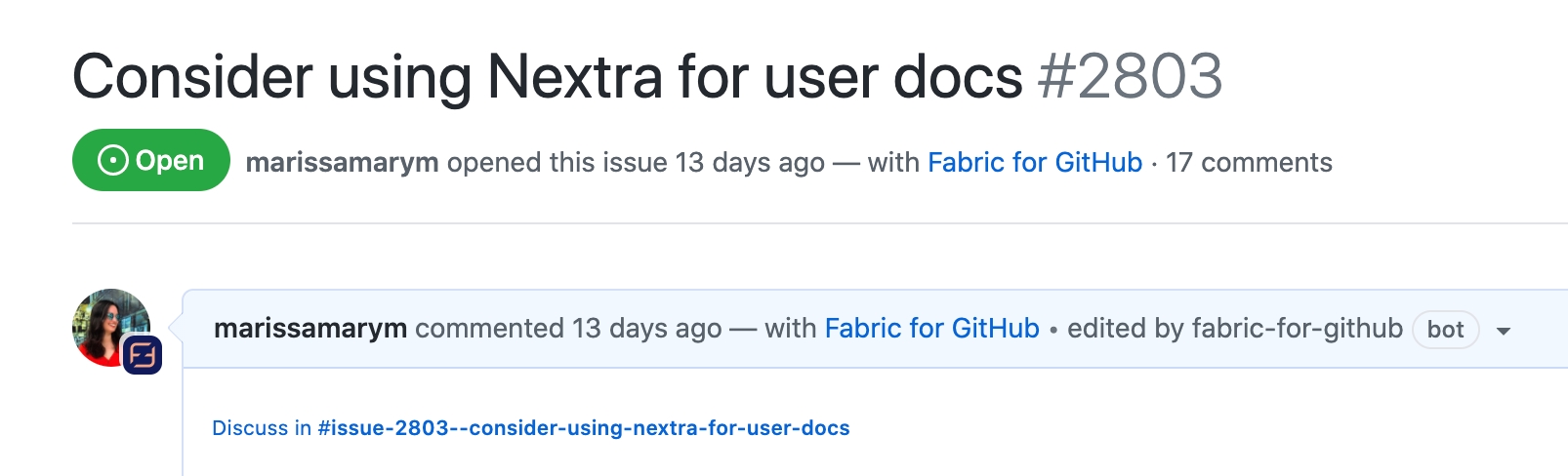

Creating Automatically
Turn auto-creation on for every issue
You can tell Fabric to always create an Issue Room when a new issue is created, either from Slack or GitHub.
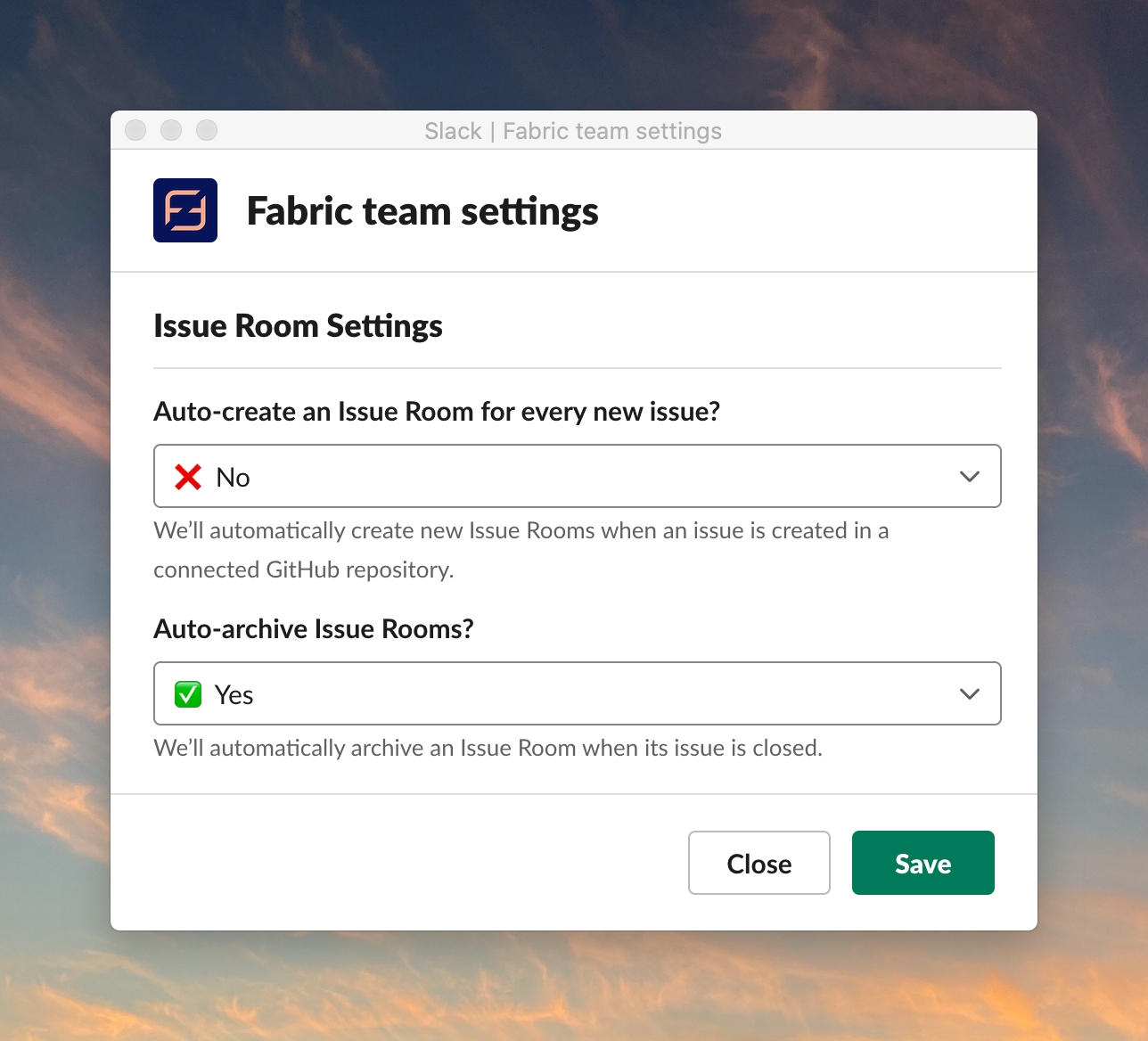
Turn auto-creation on per-template
You can tell Fabric to always create an Issue Room when a new issue is created at a template-level.
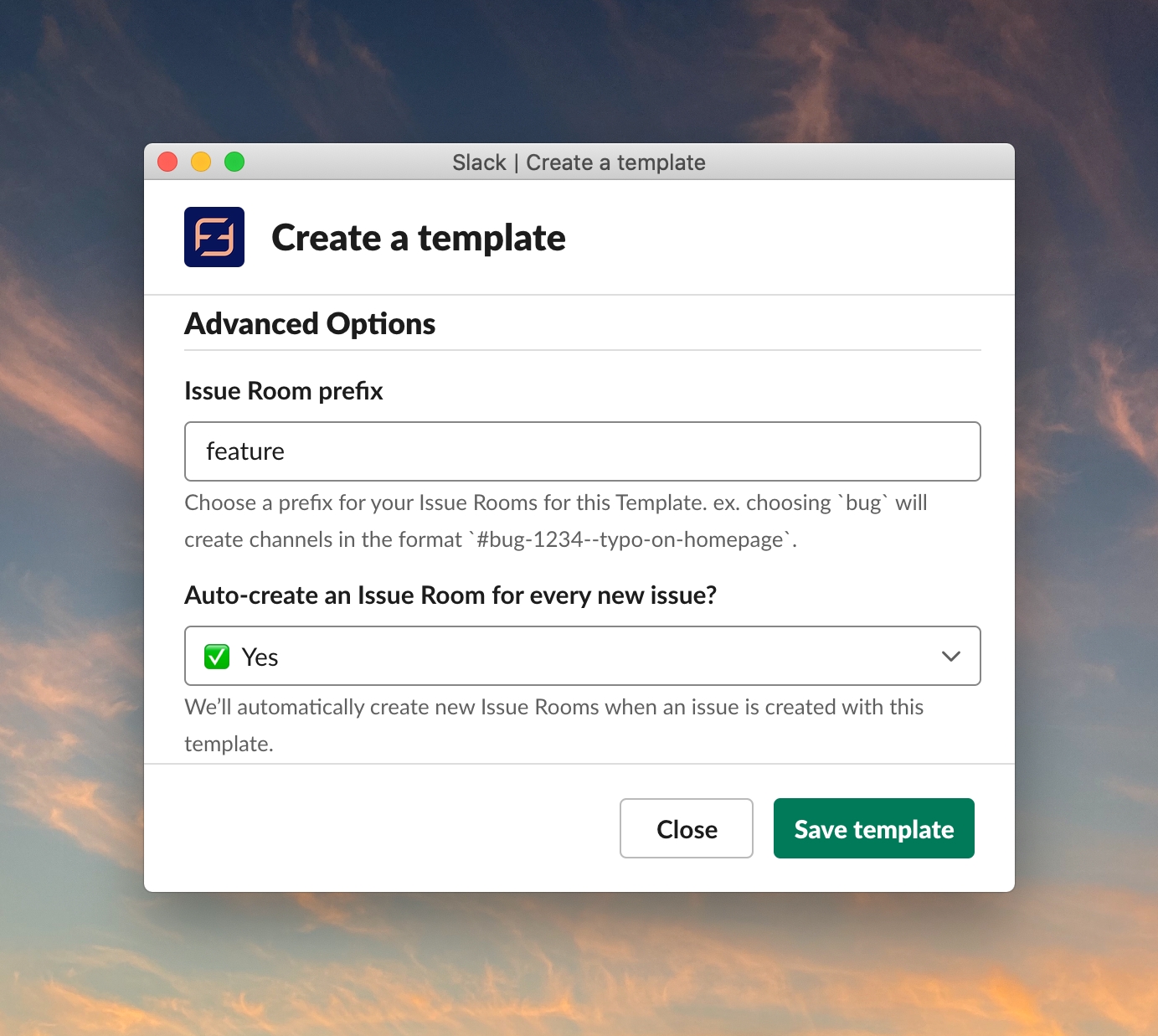
Collaborating in Issue Rooms
Easily Invite Others
To invite team members to your Issue Room, click 👥 Invite on the message at the top of your Issue Room.
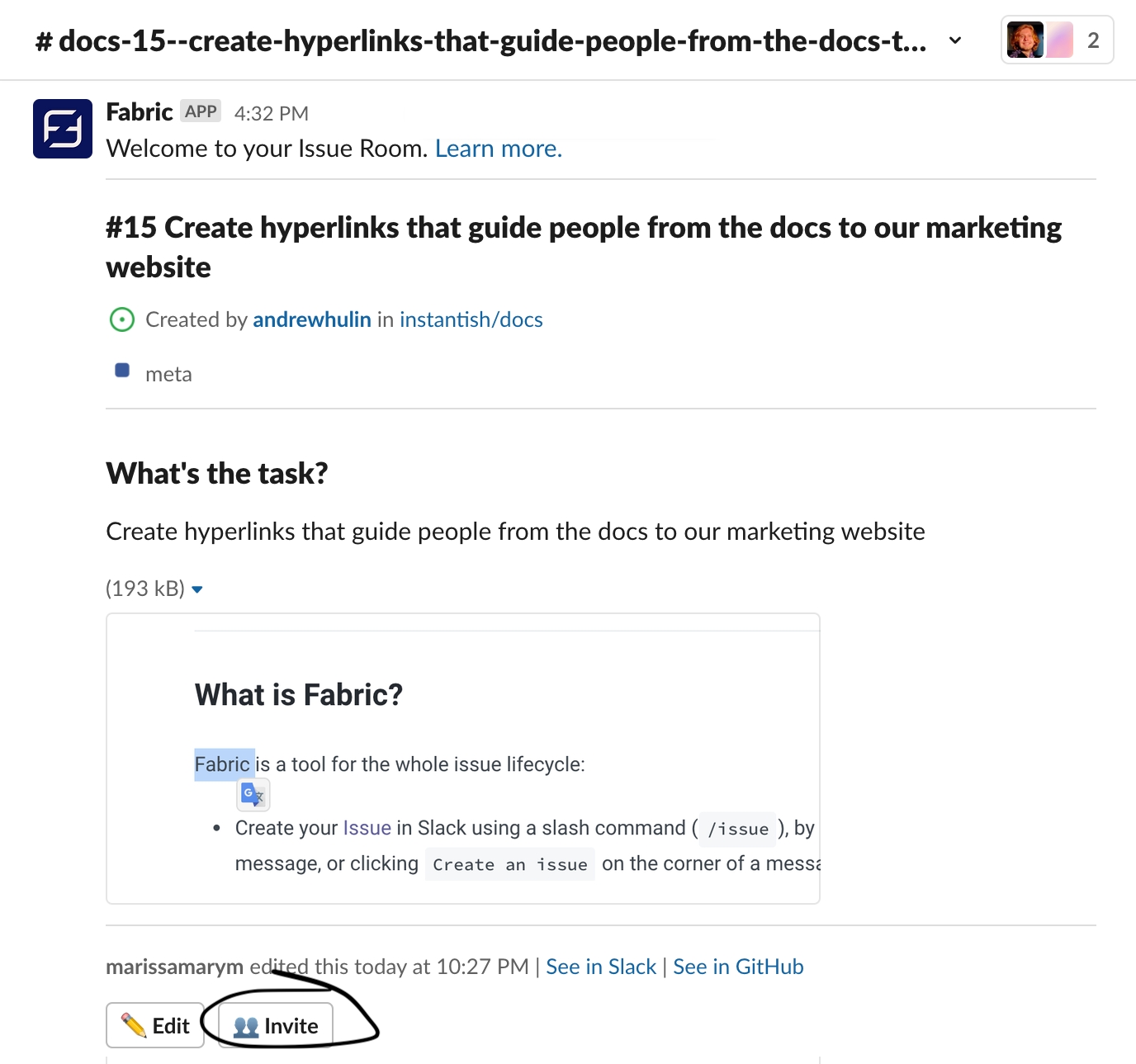
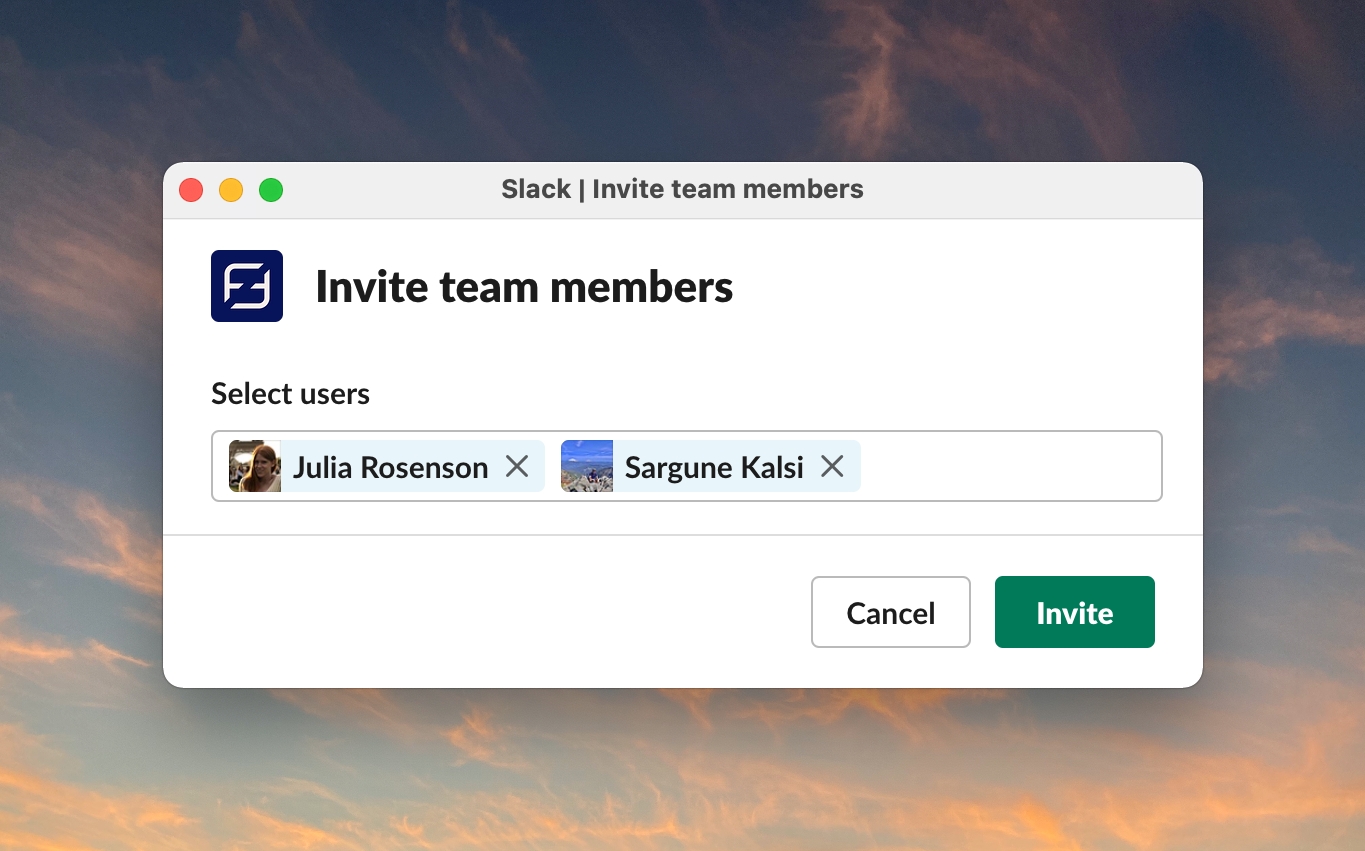
Messages and Threads
All messages in the Issue Room back up to the issue as comments, even threads. Messages can include files or images, which also get included in the comment.
Threaded Issue Room Messages
When you send a threaded message in an Issue Room, it will look like a classic reply in GitHub. The parent message will be quotes, and your reply will show below.


Supports images
When you send an image in a message in an Issue Room, that will also get added to the comment. You can even add multiple images.
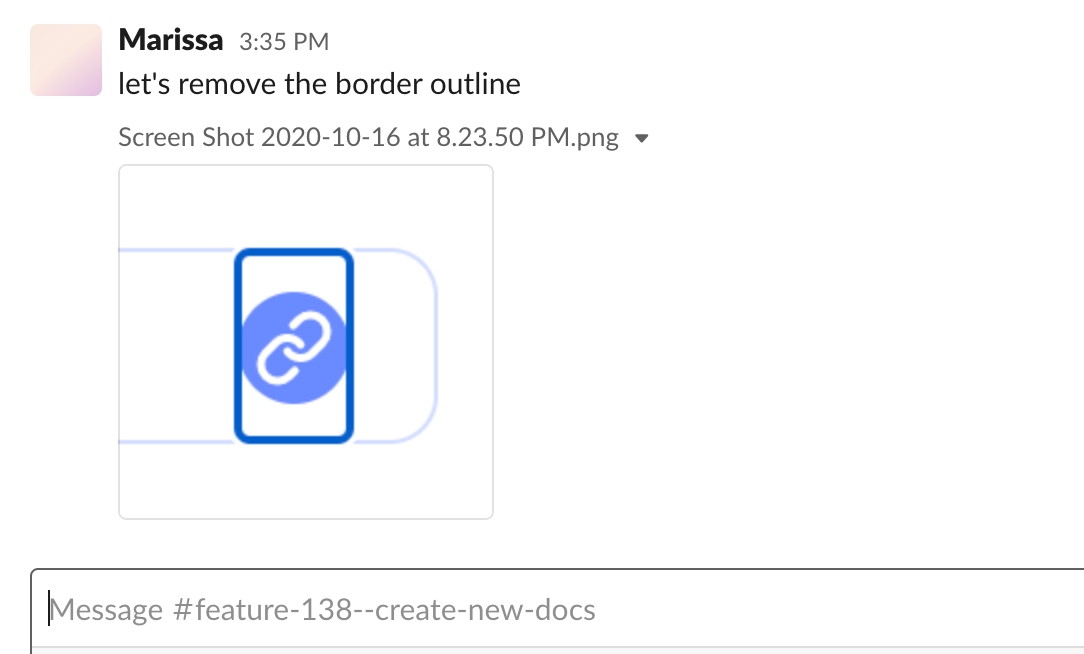
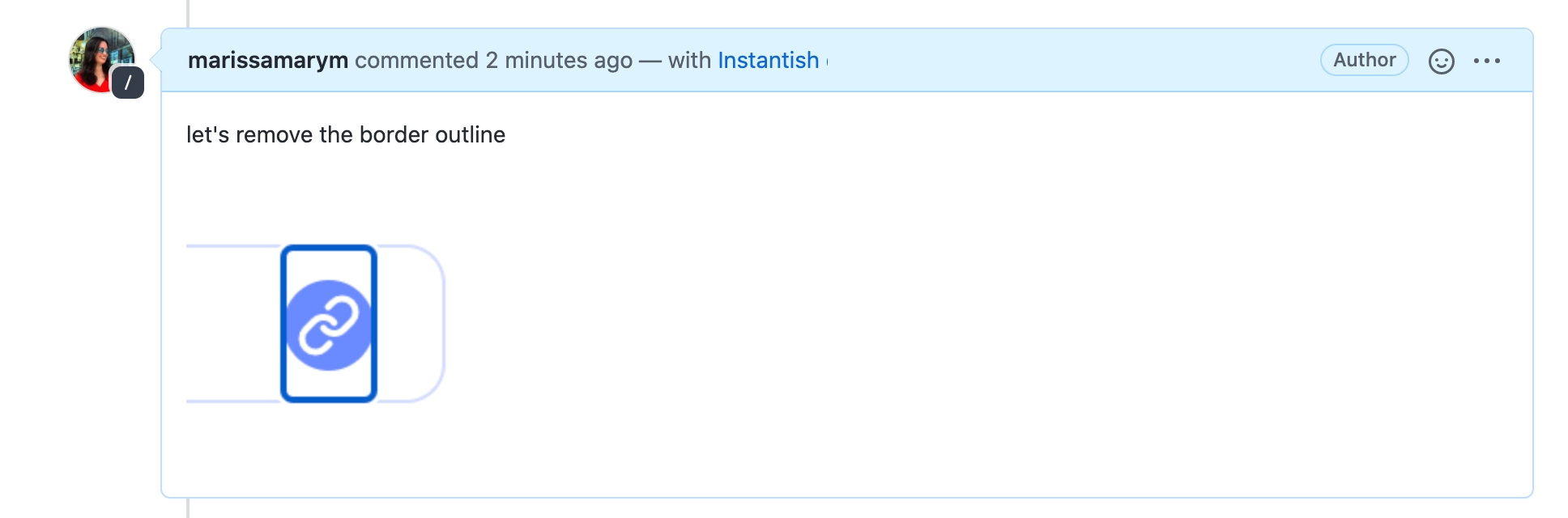
Two-Way Syncing
If someone added a comment from GitHub, it gets sent to the Issue Room.

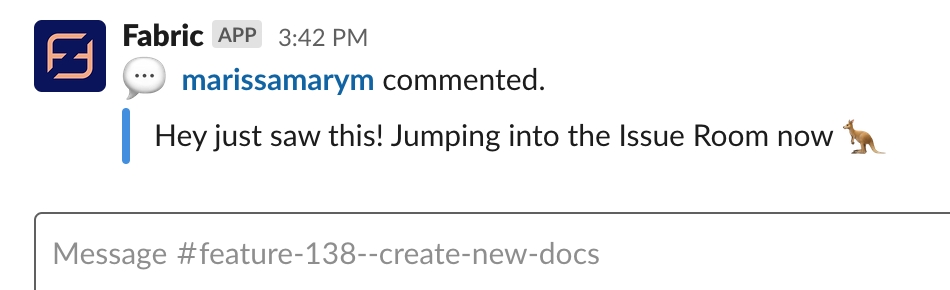
Auto-archiving Issue Rooms
When your issue is closed, we automatically archive your Issue Room for you.

Best Practices
Brainstorm Out Loud
The great thing about Issue Rooms is that it gives you space for collaboration.
Instead of sending messages and distracting your team in #engineering, send them in the related Issue Room. Messages get backed up to the issue and anyone who is really interested can preview and join the channel.

Feel Free to Leave
Team members may enter a leave an Issue Room multiple times throughout its existence.
We encourage this because it helps everyone stay in control of what channels they're in. And some team members may only have input in one phase of the issue. Invite design in early, and QA in later.
A Room for Every Issue
When you turn on your Team setting to always create Issue Rooms for every issue, Fabric starts to feel magical.
Knowing you have a space to discuss every issue will reduce distractions and let your team collaborate more frequently.
Issue Room Commands
Here are the special commands you can use in Issue Rooms.
Close
Closes the issue and archives the room.
Add to the body
add
Type the following to add text, images, or files to the description of your issue:
header
Type the following to add a header to the body of the issue:
or
Add a task
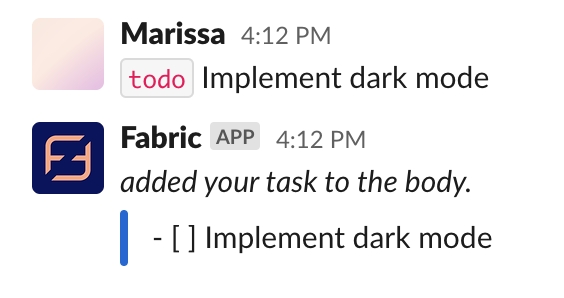
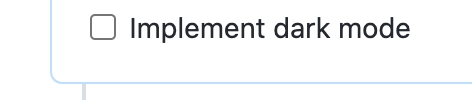
todo
Type the following to add a task to the description of your issue:
done
Type the following to add a finished task to the description of your issue:
Assign

assign
Type the following to assign someone to your issue:
mine
Type the following to assign yourself to your issue:
unassign
Type the following to unassign this issue:
Branch
Suggests a branch to create for this issue.
View Pull Requests
Shows you the Pull Requests associated with this issue.
Help
Shows you a list of Issue Room commands.